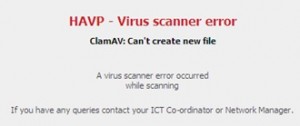by getdeclue on July 29, 2013
If you are being prompted for a password by outlook web app or CompanyWeb Internal Site after logging into remote web workplace. This will also give you an access denied message if you try to use the remote desktop computers link on remote web workplace.
You should check the SBS console, chance are there is a mismatch between the domain your server thinks is the external domain and the actual one. The SSL certificate may not match either.
Open the SBS console, click the network tab, click the connectivity tab.
Re-run the Internet Domain name wizard, make sure you click the adavanced button if your external subdomain or ssl certificate is not for remote.domain.com.
Re-select the trusted certificate as the primary certificate as the server will issue a new self signed cert.
by getdeclue on July 28, 2013
If you recieve the HTTP 500 error when you are in Remote Web Workplace and you click the check email link to open Outlook Web App (OWA) The solution is to:
Start Microsoft Exchange Forms-Based Authentication service
If it is not started then start it and the problem will be fixed.
Restart the Microsoft Exchange RPC Client Access Service
You may want to set the Microsoft Exchange RPC Client Access Service to Automatic (Delayed)
by getdeclue on July 28, 2013
Run the following commands in an elevated command prompt:
netsh interface tcp set global autotuninglevel=disabled
netsh int tcp set global chimney=disabled
netsh int tcp set global rss=disabled
Then reboot the server
To verify the change was completed run the following command in an elevated command prompt:
netsh interface tcp show global
by getdeclue on July 28, 2013
To move the DHCP Data from one server to the other
Open an Elevated Command Prompt
Type: netsh dhcp server export c:\dhcp.txt all
Move the dhcp.txt file to the new server.
Type netsh dhcp server import c:\dhcp.txt all
If you server was not previously authorized you may need to authorize it.
Once you start the DHCP service on a the new server you should disable and stop the service on the old server so they do not conflict. If you are changing your DNS server as well you should change the DNS server info in all of the DHCP scope options.
by getdeclue on July 28, 2013
Go into DNS change the CNAME record of companyweb from the old server name to the new server name.
Open IIS Manager click on the company web site and then click the restart button
Open an elevated command prompt and the ipconfig /flushdns
by getdeclue on July 27, 2013
After installing Exchange Server 2007 SP3, Remote Web Workplace and Outlook Web Access are not loading locally or remotely.
To fix this problem:
1. Open Internet Information Services (IIS) Manager.
2. Expand server_name.
Note The server_name placeholder represents the name of the server.
3. Expand Web Sites.
4. Right-click SBS Web Applications, and then click Edit Bindings.
5. Click HTTPs port 443, and then click Edit.
6. Under SSL certificate, select the Sites certificate.
by getdeclue on July 27, 2013
If you are receiving the error PostExchange2003_schema0.ldf Failed
Make sure you have the tools installed:
Open a command prompt and run ServerManagerCmd -i RSAT-ADDS
restart the server
If you are still getting the same error try extracting the installer files again to a new directory. Run the installer again.
by getdeclue on July 22, 2013
The command to run to speed up WSUS downloads depends on which installation option you chose when installing WSUS or if you are running SBS server. When you run this command WSUS will take as much bandwidth as possible to download windows updates faster but it can also saturate your internet connection and possibly slow down your windows server.
Windows internal database:
“%programfiles%\Update Services\Setup\ExecuteSQL.exe” -S %Computername%\MICROSOFT##SSEE -d “SUSDB” -Q “update tbConfigurationC set BitsDownloadPriorityForeground=1”
SQL Server
“%programfiles%\Update Services\Setup\ExecuteSQL.exe” -S %Computername% -d “SUSDB” -Q “update tbConfigurationC set BitsDownloadPriorityForeground=1”
by getdeclue on July 22, 2013
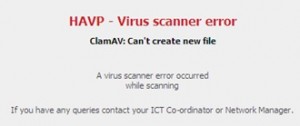
To fix this problem Try disabling the antivirus scanner on the content filter.
Click on the Proxy Tab, Click Content Filter subtab, edit the default profile and deselect the checkbox for activate antivirus scanner.
I also ran the following commands:
cd /usr/share/clamav/
rm -Rf clamav-*
rm main.cvd
rm daily.cvd
rm safebrowsing.cvd
curl -O http://db.local.clamav.net/bytecode.cvd
freshclam
restartclamav
/etc/init.d/clamd restart
restarthavp.py
Any pages users were receiving the error message on should load correctly after refreshing the page.
by getdeclue on July 21, 2013
When you use Windows Compete PC Restore the available hard drive space needs to be greater than or equal to the original image. Windows compelete pc restore does not include a way to reduce the partition sizes even if the image includes free or un-partitioned space.